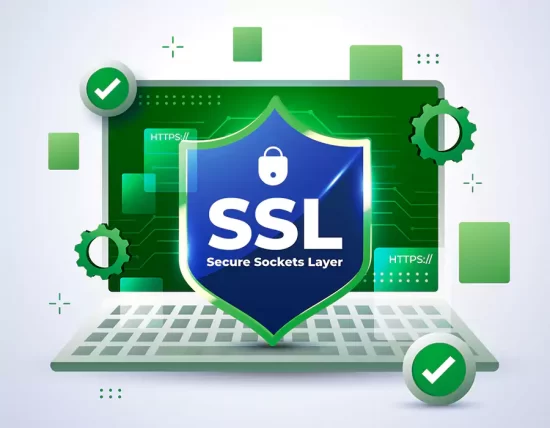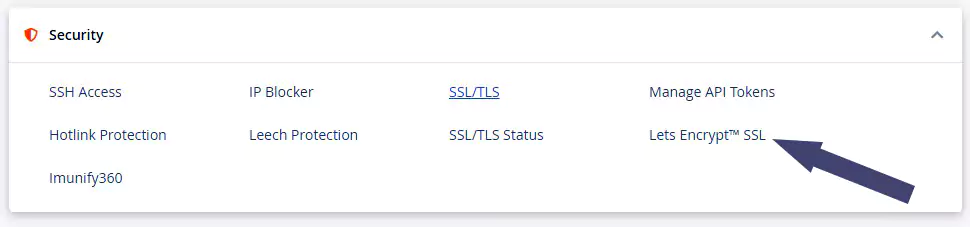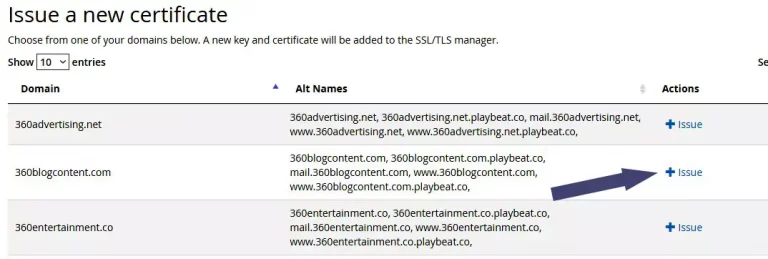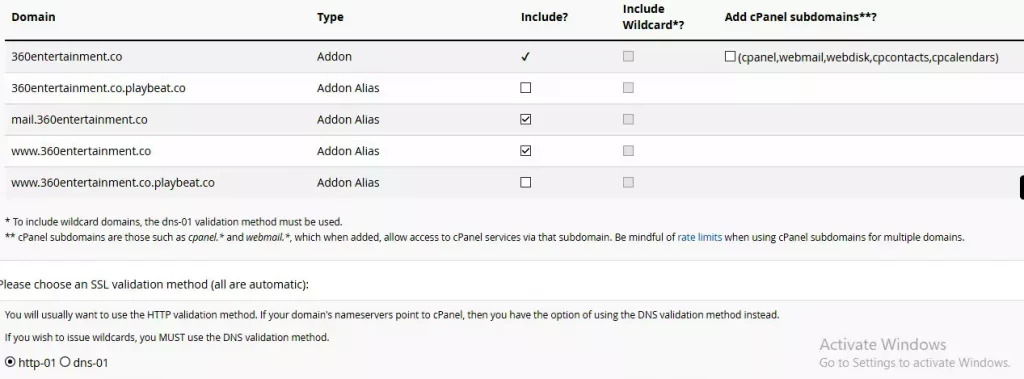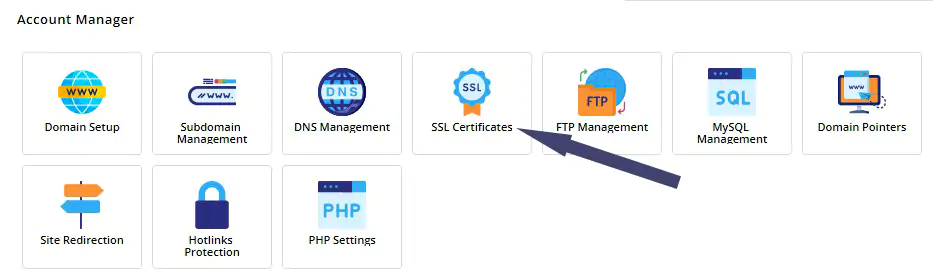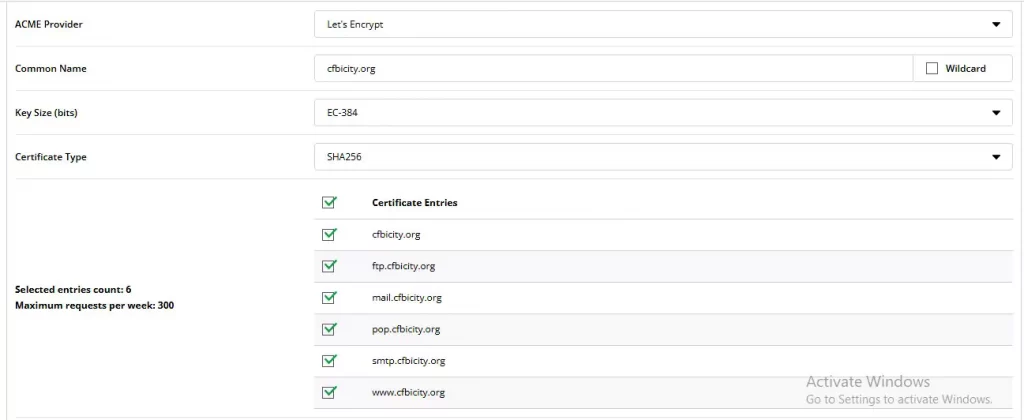In the early days of the Internet, little was known about cybersecurity. But fast forward to the present where cybercrime and security breaches are rampant! Creating secure connections for your site(s) is more important than ever.
Having an SSL certificate on your site can make security-conscious online customers more confident about your site and its services.
Attributing this certificate tells the client that his information is safe, that he is in a safe place, where his transactions will be safe and where he is.
So, without further ado, read on to learn how to issue an SSL certificate to your website through both cPanel and Direct Admin panel.
What is an SSL certificate?
An SSL certificate (secure sockets layer) is a digital certificate that is used to establish an encrypted connection between a web server and a web browser.
The certificate contains information about the organization that owns the site, as well as the domain name of the site and the public key.
When a web browser connects to a site that uses an SSL certificate, the browser checks to see if the certificate is valid and the connection is secure.
Why is it recommended to install an SSL certificate for a website?
An SSL certificate allows a site to use the HTTPS protocol, which encrypts communication between the site and its visitors. This means that if your site does not have an SSL certificate, any data transmitted (including passwords and credit card information) can be intercepted and read by third parties.
In other words, not having an SSL certificate is a serious security risk. What's more, most web browsers now display warning messages when users try to access sites without SSL certificates.
This not only harms your reputation, but also scares away potential customers. So, if you're not using SSL yet, it's time to join it.
Is an SSL certificate important in SEO?
In general, yes, an SSL certificate can help you with SEO. SSL stands for Secure Sockets Layer and is a protocol that helps secure data as it travels between web servers and browsers.
If your site has an SSL certificate installed, your URL will change from HTTP to HTTPS (Secure Hypertext Transfer Protocol), which is a sign to Google that your site is secure.
SSL certificates are not only good for SEO, they are also important for the security of your site and its visitors. With an SSL certificate, data is encrypted before being sent from the browser to the web server. This makes it much more difficult for hackers to intercept and read the data.
Thus, an SSL certificate can not only improve your SEO ranking, but also protect your site from hacking. If you don't have an SSL certificate installed on your site yet, it's time to get one.
How to issue an SSL certificate for your site in cPanel?
Below you will learn how to issue an SSL certificate to your site in cPanel. But before we continue, we want to know what cPanel is and what its purpose is:
What is cPanel and what is its main purpose?
Step 1: Accessing cPanel
This is the very first step when trying to install an SSL certificate on your site. You must log in to your site's cPanel using the cPanel URL provided to you by your hosting provider. It can usually be found in the welcome email sent to you by your hosting provider at the time you purchased your hosting package.
After logging into cPanel, go to the "Security" section. In the Security section, click on the Let Encrypt SSL link and open it.
Step 2: Issuing SSL
When you open the "Let Encrypt SSL" link in the "Security" section, you will see a list of all your site's domains or your site's domain.
Find your site domain and on the right side of your domain section in the list you will see a button or link that says "Issue" in the Actions section and left click it to open it.
Step 3: Completion
After clicking the "Checkout" button or link, you will be redirected to another page with add-ons for your site. Just check them all or leave the default.
Before completing, you will see a section below that says "Please select an SSL verification method (All Automatic)".
There are 2 options in this section: "http-01" and "dns-01".
Just click on the 1st option with "http-01" and then click on the "Issue" button.
And Bang. Ready!
To check if your SSL certificate was issued successfully, clear your browser cache (learn how to clear your browser cache here) or open your site in a new browser. If you see a padlock in the URL bar when you open your site, it means that your site has an SSL certificate and is redirecting via https, which is why it is marked as safe on the internet for your site visitors.
How to issue an SSL certificate to your site in the Direct control panel?
We just discussed how to issue an SSL certificate for your website in cPanel account above. But what about those who only have an account in the Direct admin panel? Below we will discuss how to issue an SSL certificate for your website in the personal account of the Yandex.Direct admin panel.
What is Direct Admin Panel?
Direct Admin Panel is a web hosting control panel that gives users the ability to manage their web hosting account directly from their web browser.
This type of control panel allows users to easily manage their account without programming or HTML knowledge.
Direct admin panels usually offer a wide range of features, including website building tools, email account management, a file manager, and more.
What is the main difference between Direct Admin and cPanel?
There are two main types of web hosting control panels: Direct Admin and cPanel. Both offer a graphical interface that makes it easier to manage your site, but there are some key differences between the two.
Direct Admin is known for being more user friendly, while cPanel is considered more powerful and feature rich. cPanel also offers a wider range of integrations and plugins, making it a good choice for more complex sites.
However, Direct Admin is often faster and more convenient to use, so it can be a better option for smaller sites or ones that don't need as many bells and whistles.
Ultimately, the best control panel for your needs will depend on the size and complexity of your site, as well as your personal preferences.
If you're not sure which one to choose, you can always try both and see which one you like best.
How to issue an SSL certificate to your site in the admin panel?
Step 1: Accessing the Direct Admin Panel
To begin the process of issuing an SSL certificate, start by accessing your site's direct admin panel via the direct admin panel URL provided to you by your hosting provider.
This direct admin URL is usually included in the email sent to you by your hosting provider after purchasing a hosting package, along with logins. Ideally, you can also ask your hosting provider to provide one for you.
After logging into the direct admin panel, navigate to "Account Manager" and then click on the box with the "SSL Certificate Link" icon.
Step 2: SSL Certificate Settings
After opening the link in the SSL certificate icon window, you will be redirected to another page with SSL certificate settings. Here you will need to select the settings you want to use for your site's SSL certificate.
You will see 4 tabs with different SSL certificate settings. Just choose the one that has "Get an automatic certificate from an ACME provider" which is the first one for my case.
On this tab, you will see various SSL certificate settings options that you can choose from, including; Acme provider, common name, key size (bits) and finally certificate type. Just follow my settings below:
- Acme Provider - Let's Encrypt
- Common Name - Select the domain name of your site (do not check the Wildcard box).
- Key size (bits) - EC 384
- The certificate type is SHA256.
Once you have selected all the correct settings, save your settings and you are done with setting up an SSL certificate for your website in the direct admin panel.
Conclusion:
With a few simple steps, you can add an SSL certificate to your site and start reaping the benefits of enhanced security and improved SEO.
Whether you're running an e-commerce site or just looking to add an extra layer of protection for your visitors, issuing an SSL certificate is a great way to do just that.
We hope this article helped you understand how to issue an SSL certificate and why it's important for your website.
 Блог сайта SAS инструментов Полезные статьи для оптимизация и продвижения сайтов, безопасность, SEO, нейросети.
Блог сайта SAS инструментов Полезные статьи для оптимизация и продвижения сайтов, безопасность, SEO, нейросети.