All devices running the iOS operating system scan the QR code using the same template. We've also put together this guide to make scanning easier with Apple devices.
What is a QR code and how to scan it?
The concept of the QR code originated in Japan due to the need for more sophisticated technology than barcodes. They do require scanning complex devices, are fragile and contain little information. QR codes and their development have made inventory easier due to their robustness to errors, allowing users to easily access content.
What smartphones use iOS?
iOS is the name of the operating system of Apple products: iPhone, iPad, iPod, Mac computers, and any other devices sold under this brand.
How do you know if your iPhone or iPad's camera automatically scans QR codes?
If you do not know what version of the operating system is installed on your phone, you just need to try to scan the QR code without an application, just with your smartphone's camera by following these steps:
- Open the camera and point it for two to three seconds at the QR code you want to scan.
- If scanning is allowed, a notification will appear.
- If nothing happens, enable reading QR codes in the settings.
- Open the camera and point it for two to three seconds at the QR code you want to scan.
- If QR codes are not displayed in your device's settings, unfortunately it cannot read QR codes on its own. Don't panic, it just means you need to download a QR code reader app (please see our recommendations below).
You can also follow this guide to determine your operating system version.
How do I allow QR codes to be scanned on my iPhone or iPad?
By default, this option is allowed on all devices running iOS 11. However, if your smartphone does not support, follow these steps:

1. Open "Settings" from the home screen.
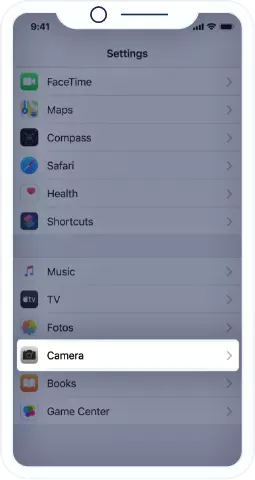
2. Scroll down and tap Camera.
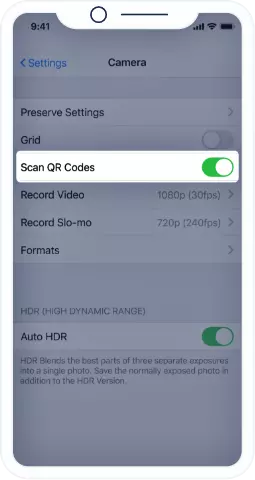
3. Enable the "Scan QR codes" option (the button will turn green).
Voila, you can now scan QR codes. You can, of course, disable this option at any time.
How to scan a QR code with an iPhone camera (regardless of operating system version)
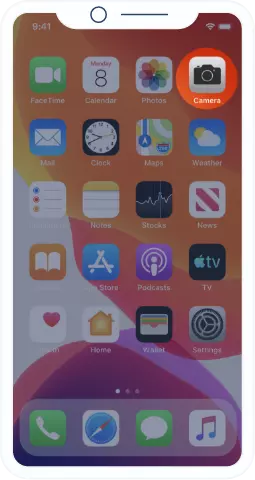
1. Open the camera by swiping left on the lock screen or by tapping the icon on the home screen.
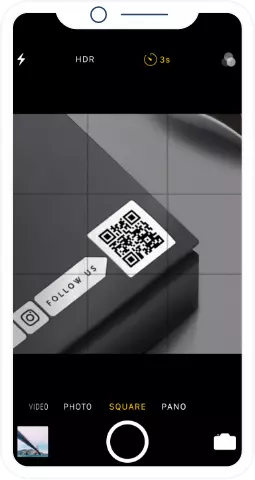
2. Stabilize your device for 2 or 3 seconds in the direction of the QR code you want to scan.
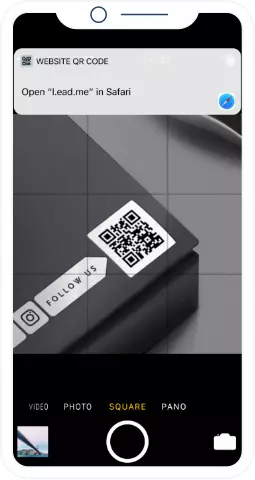
3. Click the notification to open the contents of the QR code.
Depending on the type of QR code scanned, you are offered different actions. For example, a URL QR code allows you to open the link in Safari. If it's a Business Card QR code, you have the option to add the data to your address book.
More Ways to Read QR Codes on iPhone (4-11)
These instructions work for any version of iOS. However, if you're having trouble, keep in mind that there are other ways to read QR codes.

Apple Wallet
The Apple Wallet app lets you scan QR codes, save them, and access them later, such as when you need to show your boarding pass or want to attend an event. Here are the steps you need to follow to use this useful app:

1. Запустите приложение Apple Wallet.
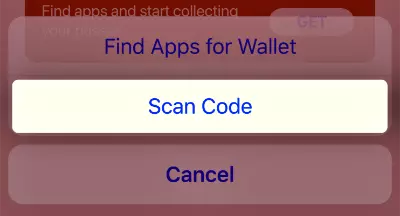
2. Select "Scan code" located at the bottom of the page in blue.
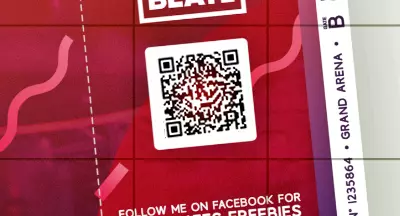
3. Point the camera at your QR code so that the code is inside the frame.

4. If the QR code cannot be saved, a notification is displayed ("There are no documents associated with this code").

5. If the contents of the code can be saved, click the "+" in the upper right corner of the screen, and then select "Scan code to add a document."

Control center
Instead of using the camera directly, you can open the QR Code Reader from the Control Center like this:
- Go to "Settings", then "Control Center" and select "Customize".
- Touch the symbol next to the QR code reader.
- Return to Control Center, select QR Code Reader and focus on the QR code.
- Feel free to use your device's flashlight to get enough light.
Our recommendations for using third-party apps to read your QR codes

Shazam
Essential for music identification, Shazam also allows you to scan QR codes to access interactive content, special offers, purchases and sharing.

This platform has added QR code scanning to its options to be more useful and easier to use for brands that promote their products through this medium.

WhatsApp uses QR codes to link desktop software to smartphone software. Just download WhatsApp on your computer, select Options, WhatsApp Web and scan the QR code with your smartphone.

LinkedIn works like Snapchat and lets you add profiles instead of searching by name. To access the profile QR code, select the code symbol to the right of the search bar and allow the camera to add someone, or select My Code to share it.

Twitter allows you to scan QR codes to share and add profiles or read any type of content. To view your QR code, select your profile icon and then the QR code icon in the lower right corner. You can then share it with a photo, tweet, or save as an image. To scan a QR code with Twitter, go to the QR code icon and automatically scan the QR code.

Facebook Messenger
Facebook Messenger also allows you to add new friends using a QR code. View the QR code for your profile by selecting My Code.
The Best Types of QR Codes to Scan Quickly
Most of the QR code solutions we have developed in QR Code Generator are dynamic QR codes. Unlike static (non-editable) QR codes, dynamic QR codes have a number of advantages:
- Monitor your campaigns by QR codes.
- Ability to switch from one type of QR code to another.
- Update related content without reprinting the QR code.
If you are not interested in storing your QUAR codes and generally do not need Dynamic QR Codes and do not want to register, then we have this, the button below!
Website (URL)
Automatically associates a QR code with a website.
Social media
Combines your social media profiles on one page.
Discount
Create a digital coupon to drive sales.
Business card
Digital business card with detailed information.
Company
Displays a page containing all the up-to-date information about your company and redirects the user to your site.
Review
Collects detailed customer reviews and sends them to your email address.
Grade
Gathers customer ratings with an optional comment field.
Video
Merges multiple YouTube videos into one QR code.
Event
Allows you to confirm the presence of guests and stimulates the level of participation.
Opens a PDF file for download.
Application
Displays your app in all app stores where it is in the QR code.
MP3
Converts audio files to QR codes using the built-in MP3 player.
Gallery
Displays your images in gallery format.
Bitcoin
Allows you to receive and send cryptocurrency.
Wi-Fi
Connects a Wi-Fi network to a device that scans a code without entering a password.Marketing avec des codes QR
Since everyone can now scan QR codes, more and more companies, regardless of industry, are using QR codes in their marketing strategy, whether printed or digital. Here are some fictional scenarios to help you find inspiration.

Common consumption goods
The Betty Baker brand sells baked goods online and in stores. By adding a rating QR code to the product packaging, it is very easy to get customer reviews. The company then only needs to use this data effectively to optimize its sales.
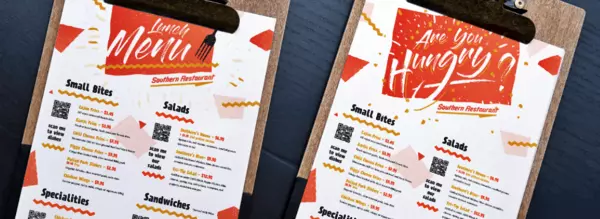
Restaurants
The Betty Baker brand sells baked goods online and in stores. By adding a rating QR code to the product packaging, it is very easy to get customer reviews. The company then only needs to use this data effectively to optimize its sales.
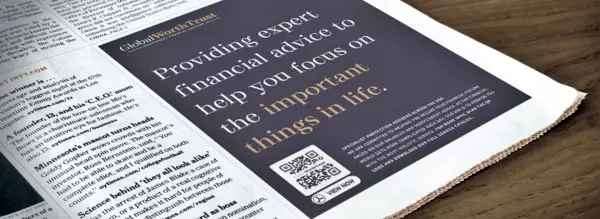
Financial and insurance sector
Financial advisory firm Global Worth Trust is using QR codes to help its advisors build and strengthen their networks. So, at conferences, they have a Business Card QR code on their badge and business cards, so it's easy to save their contact details for a digital business card.
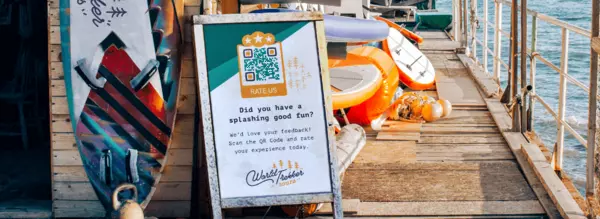
Tourism professionals
Travel agency Trekker Tours uses QR codes to promote their tours and travel offers. Thus, thanks to video QR codes on posters, in the press and on the agency's showcase, potential clients can see their dream trip even after hours. Another great benefit is that Trekker Tours can calculate the ROI of their print advertising campaigns and adapt them as needed.
FAQ
Can I scan QR codes with my iPhone for free?
Yes, the easiest way is to use your iPhone's camera. See instructions above.
Can I scan QR codes using the iPhone browser (Safari)?
You can do this by opening this site in Safari. However, this method is not recommended because errors sometimes occur. The easiest way is through your iPhone's camera. As long as Safari is your default browser, this is where the codes will appear.
Is there an app for scanning QR codes on the iPhone?
No, because you can scan QR codes directly with the built-in camera. However, you can use a third party QR code reader app. Please see our recommendations above.
How do I know which OS version my iPhone has?
To find out, just check out this guide. However, the version has little effect on reading QR codes, no matter what version you use for the camera.
 Блог сайта SAS инструментов Полезные статьи для оптимизация и продвижения сайтов, безопасность, SEO, нейросети.
Блог сайта SAS инструментов Полезные статьи для оптимизация и продвижения сайтов, безопасность, SEO, нейросети. 
